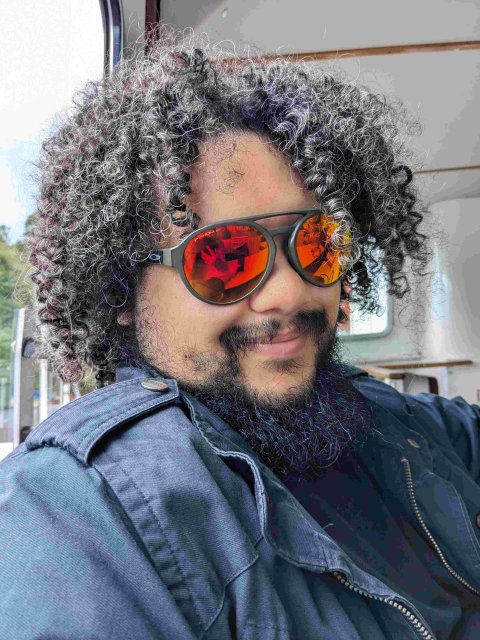What is Google Ads Auto Tagging and how to use it?
- PPC
Google Ads Auto-Tagging is a powerful feature that can streamline your digital marketing efforts. However, many marketers are unaware of its capabilities or unsure of how to use it effectively. This article unpacks what Google Ads Auto-Tagging is and provides a step-by-step guide on how to harness its potential.
What is Google Ads Auto-Tagging?
Auto-tagging is a feature built into Google Ads that automatically adds certain parameters to your Google Ads campaign URLs. This makes it easier to track the performance of your campaign through Google Analytics.
Auto-tagging works by adding a ‘Google Click Identifier’ (GCLID) parameter to your campaign URL. When a user clicks on your ad, the GCLID is automatically sent to Google Analytics, along with other information about that click, such as device type, the keyword that triggered the ad, and even what domain the ad was being shown on.
Auto-tagging provides rich data that is far simpler to use than the Google Ads UTM parameters, which are limited in scope and more complex to implement.
What are the benefits to Google Ads Auto-Tagging?
More detailed reporting
Auto-tagging enables you to get much more information about each ad click. This includes the keyword used, the type of ad displayed, where it was displayed, and the ad distribution network. Better still, you are able to track the user journey once they are on your website or in your app, meaning you can see the whole funnel from advert to conversion – and identify which ads are driving the most valuable traffic.
Accuracy
Auto-tagging ensures accurate, consistent data as it isn’t prone to the human error that manual tagging can fall foul of.
It saves time
Because auto-tagging adds the tracking parameters automatically, it’s one less thing you have to do, which means your campaigns can get started quicker.
Better integration
If you are invested in Google’s ecosystem of marketing products, using auto-tagging will be a seamless experience, as it integrates directly with Google Analytics, meaning you can see your ads performance directly in your analytics dashboard.
What are the limitations?
Limited compatibility
Google’s auto-tagging works best with Google’s Analytics suite. If you’re using a different analytics platform then auto-tagging may not work as well, or require additional set-up.
UTM interactions
Auto-tagging can override or break manual UTM parameters, which can in turn interfere with your data. If you have specific UTM parameters, be careful with implementing auto-tagging.
Privacy issues
Privacy should be a consideration in everything you do, and that’s no different with auto-tagging. Make sure all data you collect is handled in compliance with local privacy laws such as GDPR.
It’s not omnipotent
Although an exceptionally powerful tool, don’t expect auto-tagging to do everything. It can’t, for instance, collect view-through conversions, and it won’t work if you use other platforms to run your campaigns. There are also compatibility issues with certain websites, which might lead to broken links.
How to set it up
Sign in to your Google Ads account.
In the menu on the left-hand side, click Settings.
Click the Account settings tab above the table.
Click the Auto-tagging section.
To enable auto-tagging, select Tag the URL that people click through from my ad.
To disable auto-tagging, clear the selection.Click Save.
For more details, visit Google’s support pages
—
Enjoyed reading this article? Stay in the loop! Sign up for our newsletter and get more insightful articles, exclusive content, and updates right in your inbox.