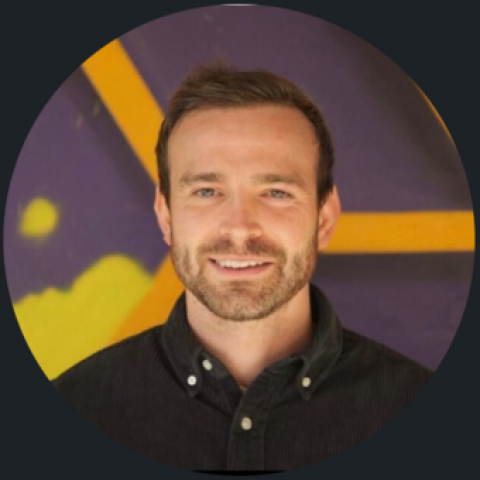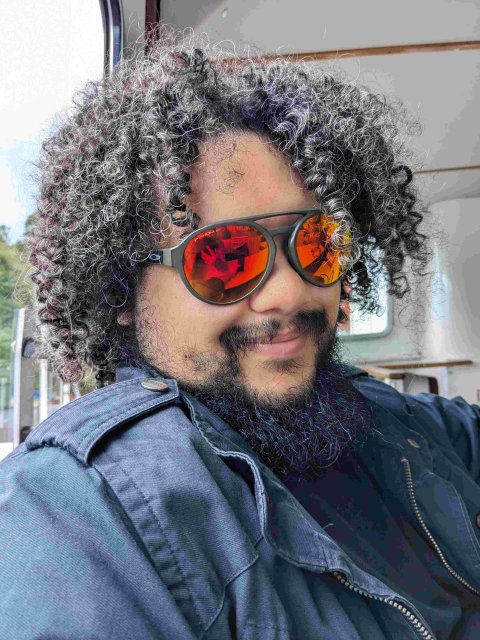From office to home: The essential productivity tools our Digital Marketing team swear by
- Brew Digital
How do you get stuff done? A simple question, but it generates so many different answers. When everybody nowadays is juggling so many different tasks and responsibilities, we’ve all had to find our own unique ways of coping with that demand. Luckily, we’re in an age where there have never been more tools available to us to support our productivity and manage our time efficiently.
During one of our recent development meetings, the Brew Digital’s marketing team shared what we use to help keep us in the flow, stay on top of our tasks, and help our clients stand out and scale. The variety of tools were really interesting, so I thought I’d write it up in case it was helpful for others looking to power-up their productivity.
The classic notepad and inbox combination
Anything sent online is kept in my inbox until it's completed, then moved to a relevant folder for later reference if required. My notepad captures anything that comes out of meetings or Slack conversations. Once tasks are completed, they get hashed through, allowing me to review what's underneath later if needed. Sometimes the simple methods are best!
Mark Bundle, Senior Email Marketing Manager
The Important-Urgent matrix combined with the 3+2 method
The important-urgent matrix helps prioritise tasks by categorising them into four quadrants: important and urgent, important but not urgent, urgent but not important, and neither urgent nor important. This method ensures you focus on what truly matters.
I begin by placing my tasks for the day onto this quadrant. Then, to tackle tasks within this framework, I use the 3+2 productivity method. I start with three easy tasks, usually those that are "urgent but not important," to build momentum. Then, I move on to two moderately challenging tasks, typically those that are "important but not urgent," ensuring steady progress on significant projects. Finally, I dedicate my peak energy to one major task from the "important and urgent" quadrant.
Michele Raffaelli, Paid Media Manager
Notion
I use Notion or Good Notes to organise pretty much everything in my life. I have pages for everything from my daily tasks for work to my gym plan and books I want to read. On days where I feel like writing things by hand I use Good Notes on my iPad and then airdrop them into Notion so I can have it all in one space. You can also use things like Figma, Miro, Canva and Gitlab all through Notion so it’s all in one place.
Freya Willcocks, Digital Marketing Coordinator
Trello
I use Trello for both personal and work-related organisation. Its flexible board system allows creation of topic-specific boards like "Home To-Do," "Travel Plan," and "Personal Development," divided into sections like "Backlog," "In Progress," "Blocked," and "Done."
Each task gets a detailed card with information, links, images, attachments, and a deadline. I assign tasks, mainly to myself but sometimes to my husband. As tasks are completed, I tick off the deadline and move the card to the "Done" section. This provides a visual representation of progress and a sense of accomplishment. Trello's intuitive interface and organisational capabilities make it invaluable for managing my life efficiently.
ShinRoo Chao, SEO Marketing Manager
Google Keep
Google Keep is incredibly handy for jotting down quick notes and creating to-do lists. I really like how I can colour-code my notes and add labels, which helps me keep everything organised. I don’t use it often, but having the ability to add images and voice memos to my notes for extra context can be really helpful. Key for me though is that it syncs across all my devices, so I can access my notes anytime, regardless of device. It also has rudimentary collaboration features, so I can share notes and lists with other people when planning events or projects.
Ross Stratton, Paid Media Manager
Headway
Everybody aspires to read more books, but there is only so much time in the day. That’s why I love a service called Headway, which is a book summary app that breaks down big ideas into digestible 15-minute chunks. I’ve found the summaries to be really helpful, concise, and well-explained to ensure that I’m still benefiting from the author’s knowledge and experience.
Jason Morris, SEO Marketing Manager
ClickUp
I’ve found that using ClickUp has really helped boost my productivity. I love how I can create detailed to-do lists and set deadlines and priorities, which makes it easier to keep track of everything I need to do. The different views, like List, Board, and Calendar, let me see my tasks in a way that fits my workflow best. Plus, ClickUp integrates with tools I already use, like Google Drive, Slack, and Outlook, so I can keep everything centralised. Features like time tracking, goal setting, and automation help me stay on top of my progress and keep me focused, making my workday a lot more efficient and organised.
Rich Harper, Head of Digital Marketing
Alfred
I am really particular with how my computer is set up – I’ll spend an hour whenever I get a new one tweaking settings so my trackpad scrolls a certain way, my dock is positioned to the right, multiple virtual desktops exist, and my menu bar is appropriately minimalist. Then I’ll install Alfred.
Alfred is like Spotlight, but turbocharged. From the keyboard I can quickly find files, search the web, launch applications, and do calculations. Better still, Alfred has extensions which allow me to quickly find and play songs on Spotify, generate ‘lorem ipsum’ if I’m trying to visualise copy on a page, and even do currency and unit conversions – all without swapping applications meaning I’m less likely to get sidetracked!
Tom Inniss, copywriter
—
Everybody has their own system of productivity, and what works for one person might not work for someone else. That’s why it’s always a good idea to experiment with your tools and find a way of working that’s right for you and your team.